- Category
- What's New?
- FightSticks/Pads
- Joysticks
- Pushbuttons
- Spare Parts & Tools
- Hardware & PCB
- Electrical
- Customize
- Merchandise
- Sales & Clearance
- Brand
Blank Plexi Cover for Hori RAP 2/3/EX
Choose Your Options
-
Product Description
Please Read Before You Order
Below is important information to know before placing a custom order with us:
- Project L Official Artwork: Do not submit the PNG samples. Instead, please download the zipped Photoshop PSD version, unzip the file and integrate them into our artwork templates
 for your desired fightstick model
for your desired fightstick model - Custom Orders do Not Ship Separately: If you place an order for a personalized product along with non-custom products, such as arcade part or merchandise, please note that all items will ship together.
The art cover replacement top panel offers one of the best ways to customize your joystick. The plexiglass sits atop specially cut artwork, allowing you to add or replace new custom artwork to match your joystick theme.
Designed for Hori Real Arcade Pro 2, 3, EX FightStick






RAP 2/3/EX Series - SA, SE, SF4 (2Mb zip) This model uses our .030" thin acrylic, and can accomodate .060" thick acrylic.
Installation Notes


Accessing the control panel on Hori Pro 3's line of Fightsticks requires opening the case from the bottom. Eight small screws are located on the bottom metal panel. With the bottom panel removed, you will find six control panel screws held in place with 4mm nuts. Remove these screws, then lift the panel from the bottom to access the wires that tether the buttons and joystick to the motherboard. One way to remove the screws is to use needle nose pliers to access and loosen the nuts, as the screw has a square shape underneath the pan head to keep from rotating.
It is important to keep a written note of the wire colors for each button. When the buttons and joystick are freed from the panel, you will proceed to remove the original artwork using a heat gun or hair dryer to loosen the adhesive. Any remnants of adhesive can be removed using alchohol, WD-40, or GooGone. Allow the panel to dry fully and remove all residue before installing artwork and plexi.
If you choose not to purchase the Buttercade Top Loader for Hori Real Arcade Pro to install and swap artwork and plexi from the top panel, you can use the original screw and nut combination. One potential way to keep the artwork and plexi in place while reinstalling the original screws is to first place the buttons onto the panel, allowing the pressure from the button to secure the plexi and artwork. Next, reattach each of the buttons and joystick to its corresponding wiring, place the panel onto the case, then flip the case upside down. One by one, reattach each screw to the panel by slipping it into the hole from the control panel top. you may need to re-adjust the position of artwork and plexi before fully tightening the nuts that hold the screws to the panel.
If you decide to purchase the Buttercade Top Loader for Hori Real Arcade Pro, below are further instructions to install.


Each top loader has a double sided adhesive, which is covered by paper backing. A slit is cut onto the backing, which allows you to peel away the backing while the adhesive remains on the loader. Occasionally the process we use to cut the backing may have a piece of the adhesive remain over the loader's hole where the nut is positioned. You can take a small pointed tool to poke the adhesive from the backing and throw it away. The pointed tool may also clear any imperfections in the 3D printing that have occurred above the metal nut that is housed inside. Use your fingernail to catch one part of the backing and peel away. If you notice that some of the adhesive lifts from the loader and remains on the backing, push the backing down onto the loader, and then re-attempt to peel away, taking care not to grasp the adhesive along with the backing. 

After peeling one side of the top loader adhesive backing, peel the next side to expose the entire surface. It should look like the above photo, with the adhesive displaying a glossy surface. Please note that very small portions of the adhesive's edge may stick to your fingers as you handle it. The top loader has a shallow groove on each side. Slide the top loader handle upwards from the bottom of the top loader until the handle's narrow opening sits on the bottom of the loader. 

The handle should grip around the loader, allowing you to lower it into the HRAP's body. From the example above, the top loader should appear like this on the handle. Please note that due to the variability of a 3D print, the loader handle may grip tighter or looser around the shallow groove on each side of the top loader. With the top loader on the handle, position the loader to the open screw hole on the HRAP case's plastic underside. The goal here is to get a clear an opening as possible that should line up relatively close to the plexi and artwork's own screw holes, which you will install later. One way to accomplish this is to place the plastic case on an open surface where you can easily see the original screw hole through the loader. You can also place the case upright to see through the front of the case's square-shaped screw hole as you place the loader in the back.
Lightly apply pressure to the loader using the top of the handle between your thumb and forefinger, with the intent to check the spacing of the loader before committing to its final position. If you find that the loader is off position (the top loader's screw hole is clearly offset from the center of the case's square hole), you can attempt to pull the loader out, replace on the handle and try again.
Once you have the screw hole on the top loader relatively centered with the square hole of the case, apply as much downward pressure to the handle as you can to secure the top loader's adhesive to the plastic.

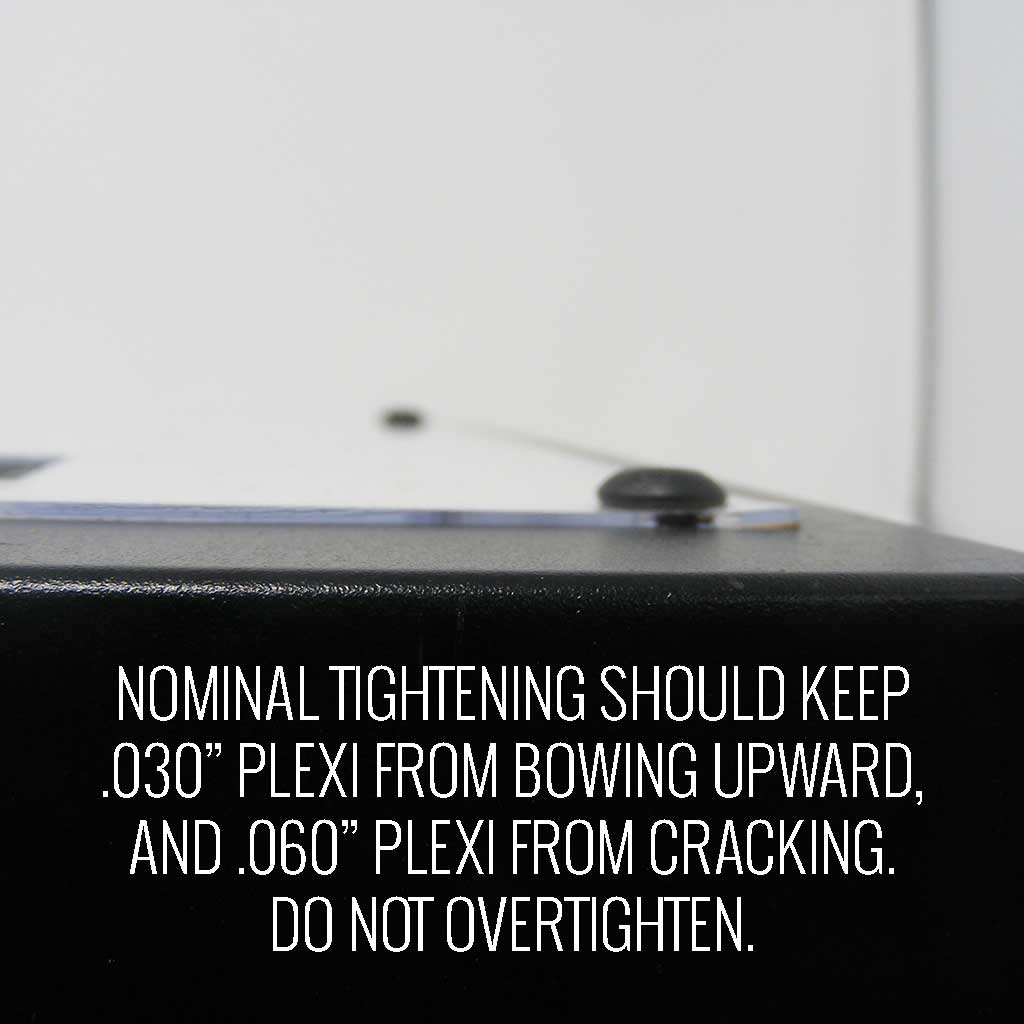
We offer M4 hex screws in several colors to customize your HRAP 3 artwork or plexi install. The screw uses a 2.5mm kex key. It is important to note that the original HRAP 3 screw was designed to fit into the square hole. Additionally, the HRAP 3 was not designed to accomodate custom plexi. This means that the artwork and plexi may shift around until you secure it with the screw. Position the artwork so that it lines up with the edges of the metal panel, and centered around the buttons. That may require you to grip your fingers between the plexi and artwork and move around until all positions look correct, then screw down.
When installing the screws, please screw down lightly at first so you can make any corrections to the artwork and plexi position. Do not force the screw in hard, as the this does not allow the screw to catch the top loader's threading and may dislodge it. Instead use the hex key to screw into the top loader's opening. It should tighten once the threading catches. Occasionally a small piece of the 3D printed plastic may obstruct the metal screw nut. You can use a small pointed tool to clear that debris from the opening.
Finally, when screwing in to secure the artwork, you should feel the screw tightening around the top loader's metal nut. This will improve the adhesive bond. Do not tighten too much for risk of cracking the acrylic, especially should you choose the thicker and less flexible .060" plexi. Tightening too hard will also cause the thinner .030" to bow around the back and around the control panel, where the acrylic's surface area is narrower.
Options Help You have several options to personalize your control panel, such as button layout, removal of control panel or screws in some models
Jump to: LAYOUT | REMOVING DEFAULT ELEMENTS
Plexi Color, Thickness
Below are visual examples of available acrylic colors and thicknesses. Not all colors are available for each thickness, nor are the materials and thicknesses accessible for each Fightstick model. Some colors come in a specific thickness, and are too thin or thick to install properly on the Fightstick. Additionally, some material thicknesses do not allow for full etch, as the material can warp from the laser.
When multiple colors and thicknesses are available for your Fightstick model, you will find them within the options list.
Plexi Thickness



Plexi Color and Texture



 Clear (.75mm, 1.5mm, 3mm)Black Gloss (1.5mm, 3mm)Black Matte (3mm only)White Gloss (3mm only)White Matte (3mm only)
Clear (.75mm, 1.5mm, 3mm)Black Gloss (1.5mm, 3mm)Black Matte (3mm only)White Gloss (3mm only)White Matte (3mm only)Notes about Black Matte, White Matte & White Gloss
 Black Matte is available in .125" (3mm) thickness only. This color and material texture can be purchased without etching. For AllFightsticks models, you can use the black matte plexi panel as a full replacement for the metal panel.
Black Matte is available in .125" (3mm) thickness only. This color and material texture can be purchased without etching. For AllFightsticks models, you can use the black matte plexi panel as a full replacement for the metal panel.
 White Gloss and White Matte is available in .125" (3mm) thickness only. For AllFightsticks models, you can use the white matte plexi panel as a full replacement for the metal panel.
White Gloss and White Matte is available in .125" (3mm) thickness only. For AllFightsticks models, you can use the white matte plexi panel as a full replacement for the metal panel.White acrylic is also semi translucent - about 80% opacity. You could place a brightly colored artwork underneath for a cool effect.
Layout Configuration
Each Fightstick has its own characteristics, with some sharing similar elements, such as the popular Vewlix button layout. We will specify what options are available for each Fightstick. Below are the most common button layout configurations:



 8 Button VewlixFirst 6 ButtonsLast 6 Buttons7 Button Vewlix
8 Button VewlixFirst 6 ButtonsLast 6 Buttons7 Button Vewlix
Removing Default Elements
Some Fightsticks, such as the popular MadCatz TE, offer additional personalization options by removing default elements such as control panel, start button, or screws. Cut options are defaulted to their authentic counterpart, displayed as [YES (default)] in the options list. For example, a MadCatz TE, the default configuration is to have the turbo/guide portion of the control panel cut, so that the control panel can fit properly. You have the option to select [NO] to prevent cutting these areas.
![Cut Control Panel? [NO]](http://support.focusattack.com/attachments/token/ioB7e1jzIXfxKdM8KJPKKzvKD/?name=sample-8button-noturbo.png)
![Cut Start Buttons [NO]](http://support.focusattack.com/attachments/token/SWbsx5sVHYupnBQ5iuZH1S2HK/?name=sample-nostart.png)
![Cut Middle and/or Bottom Screws? [NO]](http://support.focusattack.com/attachments/token/QzFj5pc5cNNHkOKrzlEMcc0I4/?name=sample-8button-nomiddlescrew.png) Cut Control Panel? [NO]Cut Start Button? [NO]Cut Middle and/or Bottom Screws? [NO]
Cut Control Panel? [NO]Cut Start Button? [NO]Cut Middle and/or Bottom Screws? [NO]
Cut Control Panel? [NO] - If you own a MadCatz TE, and installed a PS360+, you may no longer need the Turbo/Guide area of the control panel, located at top left. This option allows you to remove the Turbo/Guide portion. Please note that you MUST remove the actual control panel on the TE by unscrewing it before applying the plexi, or you risk damaging the plexi. Also, please make certain to select this option if you are also choosing to have artwork printed, or the plexi and artwork won't match.
Cut Start Button? [NO] - On some joysticks - such as the Qanba Q4 - the start button is directly on the panel. You can select to have this removed. You can also select this should you desire a panel similar to the Eightarc Fusion or Synthesis series Fightstick, as the start button is moved elsewhere. Again, this option is available on specific joysticks.
Cut Middle and/or Bottom Screws? [NO] - Selecting "no" on this option allows you to remove the middle top and bottom screw holes on specific joysticks, either for a cleaner appearance or to avoid rubbing your wrist against the screw. Please reconsider this option if you intend to have a full panel etch on your plexi, as etching physically changes portions of the plexi due to heat. In this case, it is best to leave the screw holes in place in order to keep the panel securely positioned.
Image Edit If you would like to use a free, online Photoshop-like app to check out whether your artwork will work with a layout we offer, I highly recommend Photopea
 This amazing app works with our PSD templates and is a great way to preview your artwork or create new art files. It also exports to PSD, which is the format we recommend for submitting artwork.
This amazing app works with our PSD templates and is a great way to preview your artwork or create new art files. It also exports to PSD, which is the format we recommend for submitting artwork.Support New to FA Plexworks?
Click the "Options" tab for a detailed explanation of each customization option available to you. Using a mobile device? Click here to scroll to the descriptions.
Artwork templates
We offer a photoshop template for each custom artwork or custom plexi etch. Click the "Description" tab (or scroll up if on mobile device) to display the template and download. You can also click here to access our repository and download artwork and etch templates (in Photoshop PSD format) for your desired model and others.
Important: Using templates outside of the ones we provide may produce unwanted output. We are not responsible for output generated from unsupported templates. More information here.
Warranty and Support for FA Plexworks Custom Order
Custom orders cannot be returned for refund, or exchanged for another custom order. Orders damaged upon arrival are subject to special terms within our return policy. Please see our FA Plexworks FAQ for more information about our Plexworks return policy and related Q&A.
If you have not used our Plexworks custom services before, we recommend that you visit our support section for updated information, helpful tips, and resources to get the best output.
Some useful sections to review before making your purchase (will open in new browser window or tab):
- Learn about our Custom Job Tracker to keep tabs on your custom order while staff processes it from start to finish.
- Save time getting answers by visiting our FAQ.
- Learn more about the personalization options available to you.
- Hire a skilled artist from the Fightstick Artists Network to visualize your idea.
- Handling the artwork yourself? Review our requirements and get tips to optimize your laser etch or artwork submission.
- Learn about additional products and services we offer under FA Plexworks.
- Project L Official Artwork: Do not submit the PNG samples. Instead, please download the zipped Photoshop PSD version, unzip the file and integrate them into our artwork templates
-
Product Reviews
-
Got my second Classic HRAP 2/3 plexi cover from Focus Attack! Perfect cut and fit!
Hi,
Just installed my second Plexi Cover from Focus Attack on an old HRAP 3 SE joystick.
I wanted to protect and preserve the original Hori plexi plastic which was lightly scratched over the years. (Not as badly scratched as my HRAP 2 SA was but that joystick was used when I bought it.)
Anyhow, heads up to people who own short-throw, "squatter" buttons like screw-ons, Seimitsu PS-15s, and Hori Hayabusas-- BUY THE THINNER PLEXI COVER for your HRAP 2/3.
That's what I did, and I'm glad I did so! Had I bought the thicker cover, my 30mm buttons would have a hard time gripping the faceplate with the plexi attached!
I did prep the buttons by shaving off the nibs (the little plastic on the button casing that "grips" the faceplate to keep the button from rotating)
On those shorter plunger buttons like the PS-15 and Hori Hayabusa, there's not much to grip the faceplate. It's kind of hard to be sure you shaved off the nibs to begin with because they use less plastic for the nibs in those button designs!
Anyway, the plexi is installed perfectly on my HRAP 3 SE, one of my favorite Classic HRAP joysticks. It'll be holding on well for many years to come. GeorgeC on Nov 18th 2022 -
Nice to see there is still support for the Classic HRAP 2/3 generations!
There were a ton of HRAP 2 and 3 joysticks sold in Asia and imported into the US by Hori.
I have a few.
By far, the more popular styles were HRAP 2 and 3 which mimicked the Sega Astrocade panels in lever and pushbutton layout. Today's HRAP Noir layout also homages this classic layout which I think is the most ergonomic pushbutton configuration.
Anyway, it was nice to see a plexi like this being offered by a vendor again so I ordered one to protect the faceplate of an older generation HRAP 2 I have. The original faceplate sticker was a bit scratched from the previous owner but now I can preserve it and keep it from being damaged worse. It's still decent for a 12-year-old joystick but I'm relieved to see it won't get worse. It's an HRAP 2 SA so it's semi-collectible and I'd like to keep it for at least a while longer... GC on Jan 24th 2021
-
-
Product Videos
-
 FA Plexworks Custom Fightstick Artwork ServicesThis video explains the many options available to you when cho...
FA Plexworks Custom Fightstick Artwork ServicesThis video explains the many options available to you when cho...
FA Plexworks Custom Fightstick Artwork Services
This video explains the many options available to you when choosing custom FA Plexworks services at focusattack.com. We also cover important tips and references for properly uploading artwork when placing an order. Visit https://www.focusattack.com/customize/ to place an order for custom Fightstick artwork, a replacement acrylic top, or even laser etched design on acrylic. For additional information about FA Plexworks, download templates, and additional tips on how to submit artwork, visit our support portal http://bit.ly/fa-plexworks-support Big thanks to Naota for his pro-tier production! ** Artwork pictures are sample illustrations. All printed artwork is submitted by the user, and not sold directly on the website. -
-
Find Similar Products by Category










