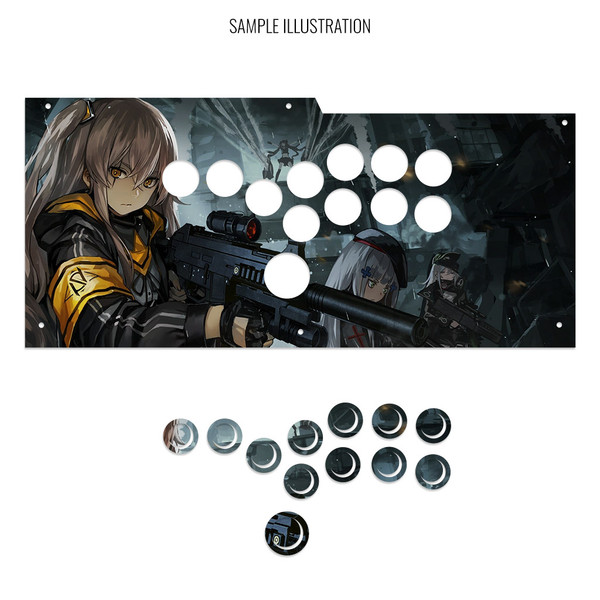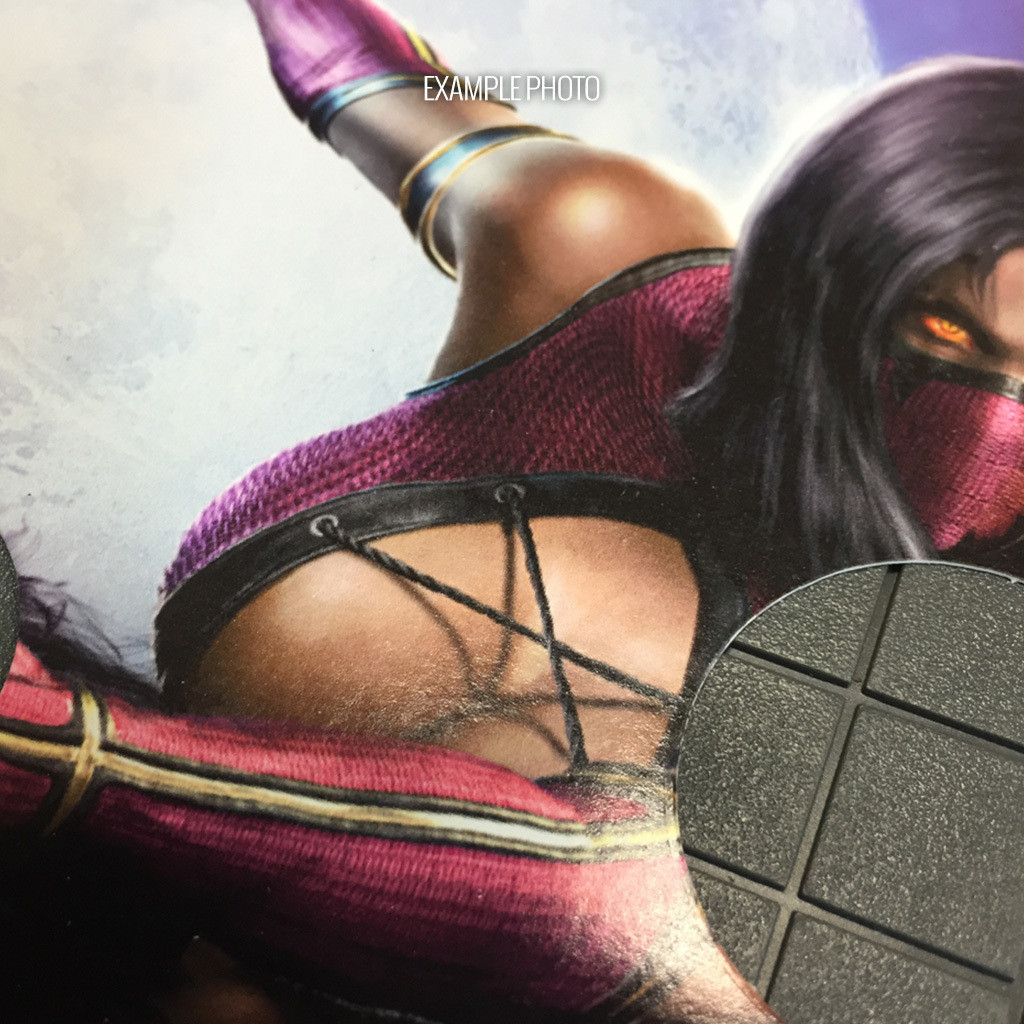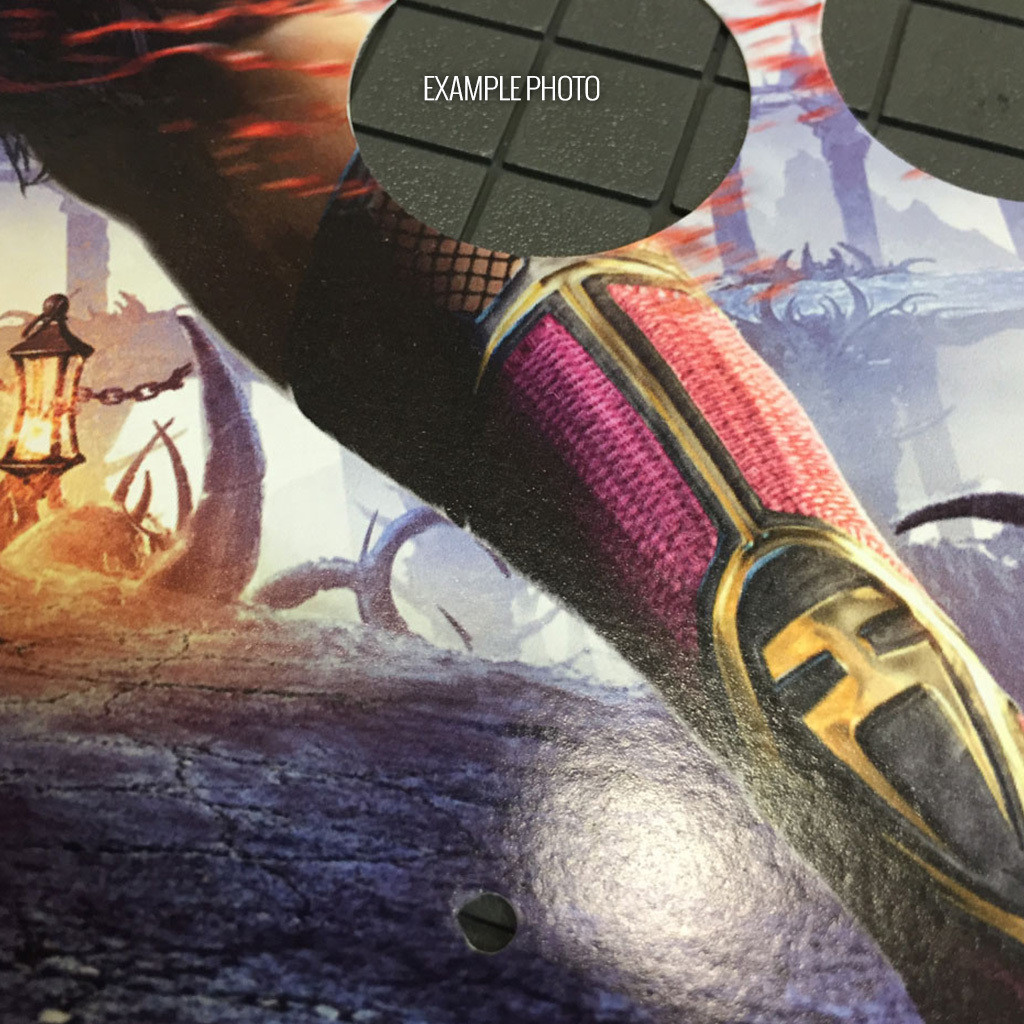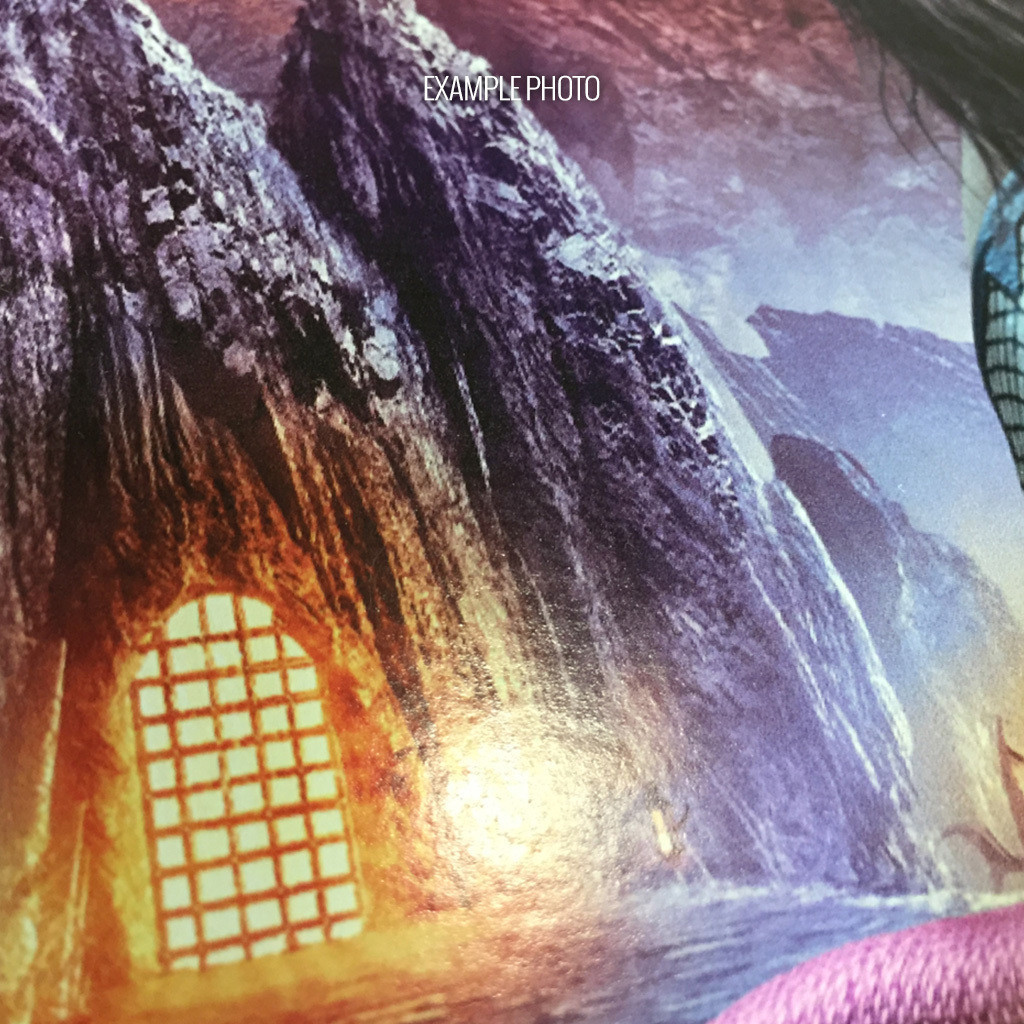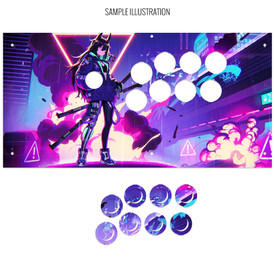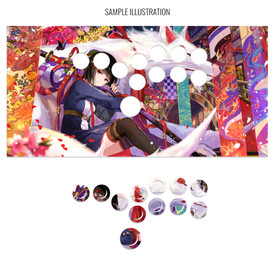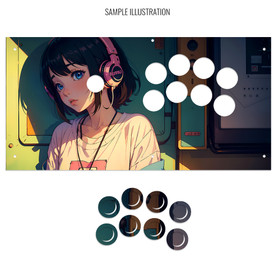- Category
- What's New?
- FightSticks/Pads
- Joysticks
- Pushbuttons
- Spare Parts & Tools
- Hardware & PCB
- Electrical
- Customize
- Merchandise
- Sales & Clearance
- Brand
Artwork Print and Cut for Qanba Obsidian Stickless
-
Product Description
Please Read Before You Order
Below is important information to know before placing a custom order with us:
- Project L Official Artwork: Do not submit the PNG samples. Instead, please download the zipped Photoshop PSD version, unzip the file and integrate them into our artwork templates
 for your desired fightstick model
for your desired fightstick model - Hori Official Street Fighter 6 Artwork: Please do not submit this artwork for the Fightstick Alpha. It is not compatible with our print and cut, as it contains registration marks that cannot be removed. If you wish to have the artwork printed only, you can use our Non-Commercial Fightstick Panel Artwork Print service.
- Hori Official Tekken 8 Artwork. We can print and cut most of Hori's official Tekken 8 artwork, as they revised the artwork files to allow removing the registration marks. Exception is artwork for Jun Kazama which has registration marks that cannot be removed.
- Custom Orders do Not Ship Separately: If you place an order for a personalized product along with non-custom products, such as arcade part or merchandise, please note that all items will ship together.
Metal Conversion Panel Replacement and Plexi Replacement Required for this Layout
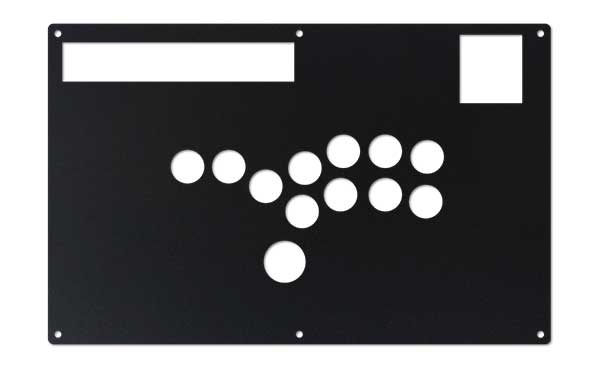
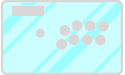 The original metal panel was not designed to accomodate this button layout; it requires a metal conversion panel. Additionally, artwork for this Fightstick requires a plexiglass replacement. If you have not yet purchased, consider one of our discounted conversion bundles, which is available for this model.
The original metal panel was not designed to accomodate this button layout; it requires a metal conversion panel. Additionally, artwork for this Fightstick requires a plexiglass replacement. If you have not yet purchased, consider one of our discounted conversion bundles, which is available for this model.
Control panel artwork represents one of the most convenient means to personalize your fightstick, giving it a new look almost immediately.
High Resolution, Color Fidelity
Artwork prints are developed using a top-of-the-line commercial printer, offering vivid, professional-quality artwork replication. The printer is capable of resolution of 1200dpi (dots per inch), and 8 color ink system (Cyan, Magenta, Yellow, K(Black) + Light Cyan, Light Magenta and White) reproduces artwork over a wide color range.
Artwork is printed on 10 mil cardstock sheet. It carries 95% brightness and tensile strength of 100 pounds per inch.
Each print is laser cut to your specifications, as presented by available options. You will receive the print with insert cutouts designed to fit your chosen brand. Gently press downward to remove the cutouts.
Important Notes about Color Fidelity, Brightness
- Please do not change the RGB color space of our templates to CYMK when submitting your artwork. Our templates are intentionally designed in the RGB color space to best match most customer's screen expectations. We will not reprint artwork whose template is changed to CYMK color space.
- Unless properly calibrated to your printer and viewing environment, your monitor does not accurately represent the brightness of paper. Artwork submissions may need adjustment to ensure prints are not too dark. Please read this helpful support article for more information
Designed for Qanba Obsidian 1. Install Notes and CPT SOCD Firmware
Obsidian Stickless Panel Template
(Must use custom AFS metal panel replacement.
Not compatible with Arcade Shock stickless panel replacement - 1.8Mb zip)AFS Stickless Conversion Metal Plate Replacement panel. This metal panel is only sold as part of a bundle. If you have not already purchased the bundle, you'll find it here. Before the 2023 release of Qanba Obsidian 2 PS4/PS5 Fightstick, the Obsidian 1 remained one of Qanba's most popular additions to the PS3/PS4 series. The plexi is designed specifically to fit this model, closely matching the thickness of the original panel. Some important notes while installing and replacing your pushbuttons:
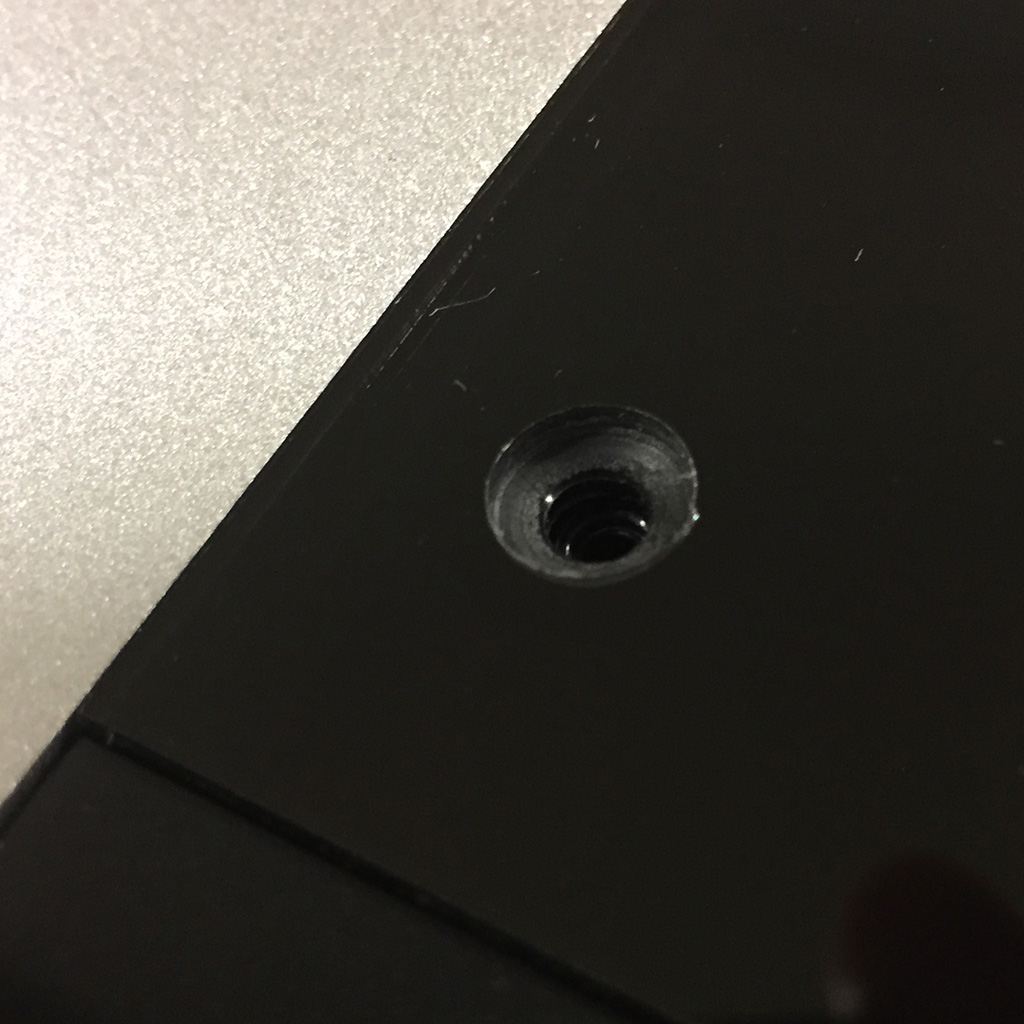

The original panel has artwork permanently attached to it. To replace the original panel, you must first remove the 6 black stickers and epoxy glue below those stickers across the top and bottom area of the panel. Performing this will expose the original silver plexi panel screws. They will have epoxy residue - it's recommended that you purchase our replacement screws either in silver or black oxide. To access the internal wiring, use a Phillips head-screwdriver to unscrew 6 screws on the bottom panel. The sixth screw is hidden behind a white warranty tamper sticker, located in the top middle area of the bottom panel. Upon removing the bottom panel, please note the long cable that leads to the headphone jack. Now, remove each of the quick disconnects using a needle nose plier and pinching the tiny tabs in each QCD, then pull up. Note the wire color arrangement - you will need to refer to this arrangement after the Stickless plate and your replacement 24mm buttons are installed.
Next, disconnect the 5-pin harness attached to the joystick lever; you will use this later. Proceed to remove the joystick lever by first removing the balltop. You can do this by wedging a flathead screwdriver into the bottom of the joystick shaft, then turning the balltop clockwise. Finally, unscrew the four screws from the lever mounting plate.

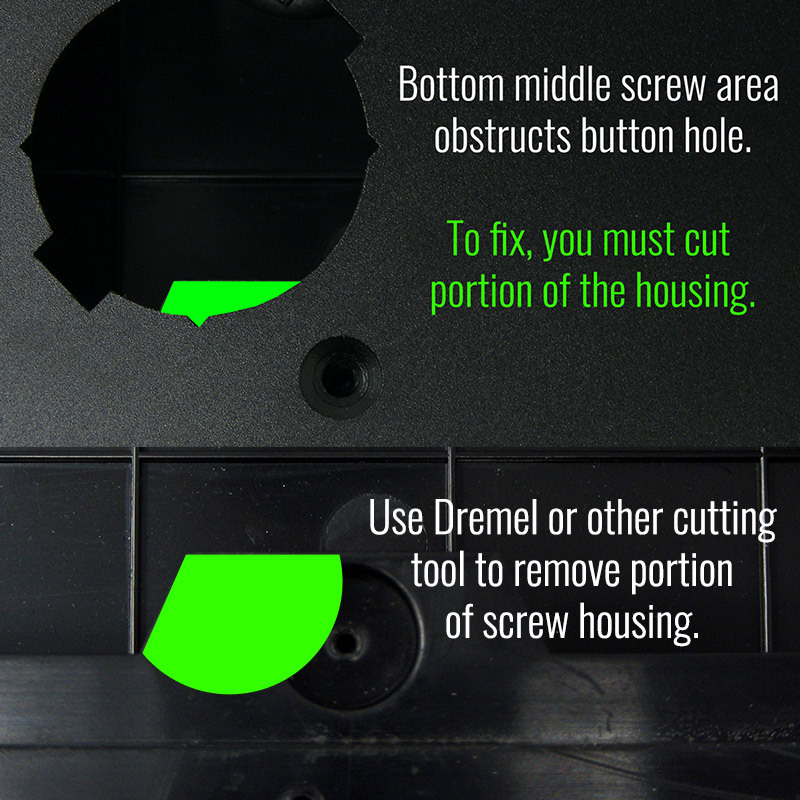
With the terminals removed from each button, and joystick lever removed you are now able to lift the original panel from its plastic housing. You will find 6 silver screws holding the panel in place. Unscrew these and put them aside, as you will use them when installing the replacement panel. You will notice that the stickless replacement panel will have an obstruction in the bottom hole; you cannot install a button while this is present. This issue occurs due to the need to comply with the traditional stickless layout positioning, and keeping the layout centered. You will need to remove a portion of the bottom plastic housing. You can accomplish this with a Dremel with small rounded saw attachment, or some other form of cutting tool that can cut plastic. You will need to cut enough for your 30mm button to fit. The guide above can assist with how much to cut, though you can likely cut less, so long as the area currently blocked by the plastic housing is clear. 

Now, with the bottom middle screw housing trimmed to accommodate the button, you can install the replacement AFS Stickless panel. Here, you will use the six silver screws that you removed from the original panel. With the firmware update completed, we now move to installing new artwork and plexi.
- First, install the artwork onto the panel
- Next, attach the plexi using either screws recovered when removing the original plexi, or the replacement screws you purchased separately.

Now, we will attach the directional buttons and action buttons.
- The directional buttons are connected to the 5-Pin to All-Button Conversion Harness. The male end of the 5-pin harness attaches to the 5-pin female harness that is connected to the Qanba Obsidian's PCB board. Follow the visual guide to match the directional inputs to wire color.
- If you plan to use snapbuttons, their orientation must conform to the tabbed openings on the metal panel's button holes. This is due to how Qanba manages button installs, opting instead to attach the button to the plexi rather than the metal panel. If you have artwork under the button cap, you will need to rotate the artwork to match the orientation of the button as it is installed.
- The action buttons (punch, kick) are now 24mm instead of 30mm. You will connect the wiring to each button based on the color guide shown in earlier steps.
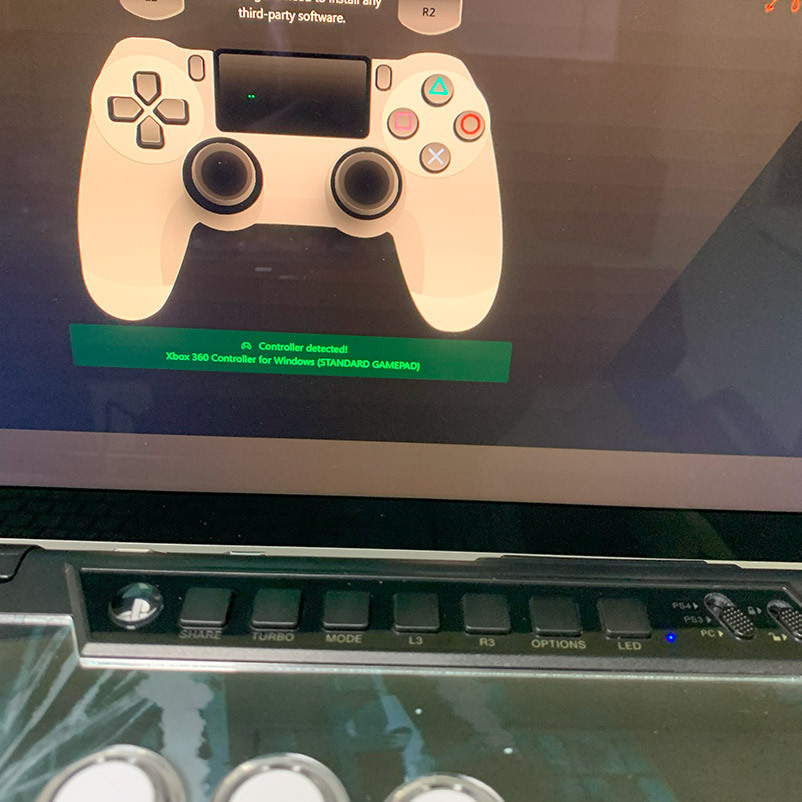
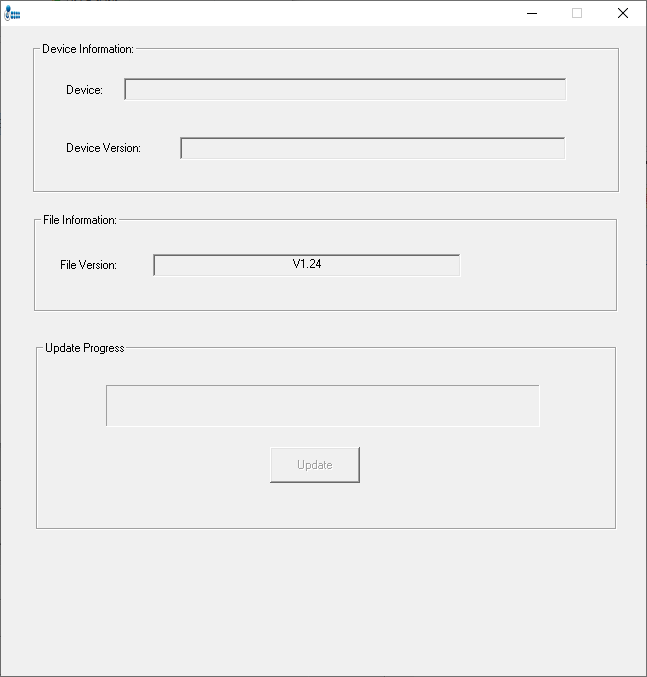
With the direction and action buttons installed, it's time to test your inputs. The application used here is gamepadtester.net, a free online application that can confirm directions as input by the fightstick to your computer, and by definition, to your console.
 Be sure to first change your Obsidian platform switch to "PC" before plugging into your computer and performing the test.
Be sure to first change your Obsidian platform switch to "PC" before plugging into your computer and performing the test.It's worthwhile to test the inputs now. At the very least it will confirm that you wired the buttons correctly to the 5-pin harness. Remember that the first 24mm directional button is LEFT, the second 24mm is DOWN, the third 24mm is RIGHT, and the fourth is UP.
Before proceeding to the next steps (firmware install), see if your Obsidian model may already have CPT compliant cleaning in its hardware. The firmware was introduced on April 27. 2023. If you purchased the Obsidian or Pearl past this date, the newer firmware may already be installed.
When performing the inputs with the newer firmware, pressing the left and right input simultaneously should show no activity on the gamepad screen. The same should apply when pressing the up and down buttons at the same time. This lack of activity will represent "neutral", meaning that the hardware already has the newer firmware. If you instead see both directions light up on the gamepad tester application, proceed to the next steps.The following instruction assumes you will use the CPT certified SOCD cleaner that is enabled via firmware upgrade.
- You will first download the firmware file obsidian-stickless-cpt-firmware_v124.zip.
- Next, unzip and run the "Qanba Obsidian Arcade Joystick Update V1.24 20230425.exe" program. If there is a security software prompt that states running the program poses a safety risk, please choose to ignore it or add the exe file to as an exception to your virus security app
- Now, with the app open, you will see a screen similar to the above image. It will display the firmware upgrade version under "File Information"
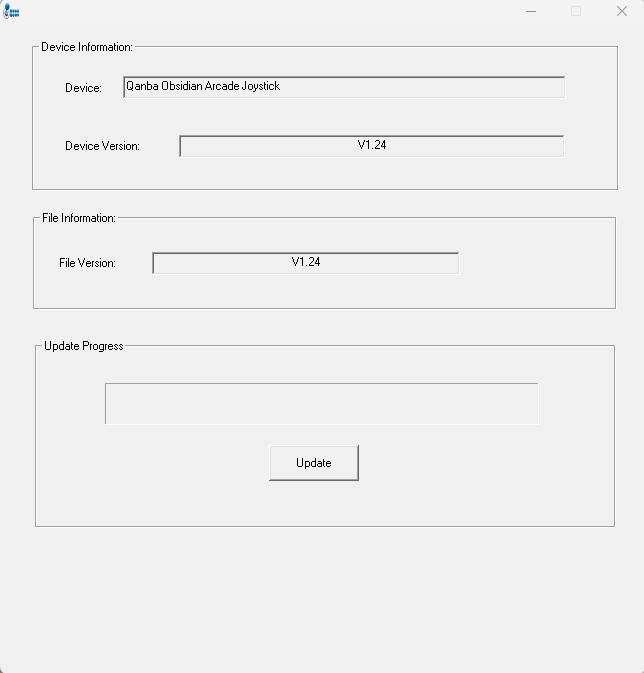
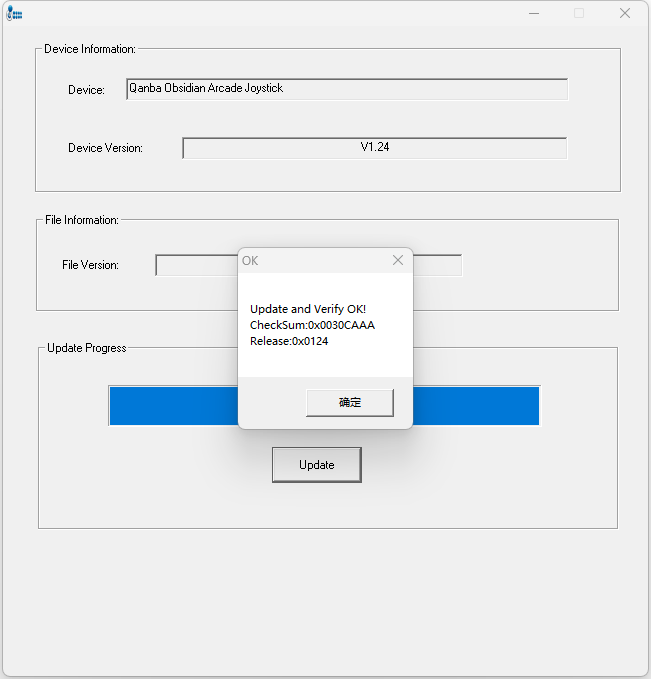
In these next steps, you will connect your Qanba Obsidian to your PC and update the firmware. - To connect your Obsidian to the firmware upgrade app, press and hold the [PS] button on the joystick while plugging the USB data cable into the computer. After the connection is successful, [Qanba Obsidian Arcade Joystick] will be displayed on the interface.
- Press the "Update" button
These final steps are important
- After pressing the "Update" button, wait for the update progress bar to finish running. Do NOT interrupt the process by removing the USB cable, or powering off your computer.
- Once the update is complete, a window will pop up, indicating that both the update is successful and the verification is completed.
- Click [OK] (appears in Chinese) to complete the update.

With your buttons, artwork and wiring installed, it's time to test the inputs again. As a reminder, when performing the inputs with the newer firmware, pressing the left and right input simultaneously should show no activity on the gamepad screen. The same should apply when pressing the up and down buttons at the same time. This lack of activity will represent "neutral"
If you're able to confirm correct direction and neutral inputs via app, you're ready to go. Congratulations!
Options You have several options to personalize your control panel, such as button layout, removal of control panel or screws in some models, button label etching, and text etching.
REMOVING DEFAULT ELEMENTS | CUT BUTTON INSERTS
Layout Configuration
Each Fightstick has its own characteristics, with some sharing similar elements, such as the popular Vewlix button layout. We will specify what options are available for each Fightstick. Below are the most common button layout configurations:



 8 Button VewlixFirst 6 ButtonsLast 6 Buttons7 Button Vewlix
8 Button VewlixFirst 6 ButtonsLast 6 Buttons7 Button Vewlix
Removing Default Elements
Some Fightsticks, such as the popular MadCatz TE, offer additional personalization options by removing default elements such as control panel, start button, or screws. Cut options are defaulted to their authentic counterpart, displayed as [YES (default)] in the options list. For example, a MadCatz TE, the default configuration is to have the turbo/guide portion of the control panel cut, so that the control panel can fit properly. You have the option to select [NO] to prevent cutting these areas.
![Cut Control Panel? [NO]](http://support.focusattack.com/attachments/token/ioB7e1jzIXfxKdM8KJPKKzvKD/?name=sample-8button-noturbo.png)
![Cut Start Buttons [NO]](http://support.focusattack.com/attachments/token/SWbsx5sVHYupnBQ5iuZH1S2HK/?name=sample-nostart.png)
![Cut Middle and/or Bottom Screws? [NO]](http://support.focusattack.com/attachments/token/QzFj5pc5cNNHkOKrzlEMcc0I4/?name=sample-8button-nomiddlescrew.png) Cut Control Panel? [NO]Cut Start Button? [NO]Cut Middle and/or Bottom Screws? [NO]
Cut Control Panel? [NO]Cut Start Button? [NO]Cut Middle and/or Bottom Screws? [NO]
Cut Control Panel? [NO] - If you own a MadCatz TE, and installed a PS360+, you may no longer need the Turbo/Guide area of the control panel, located at top left. This option allows you to remove the Turbo/Guide portion. Please note that you MUST remove the actual control panel on the TE by unscrewing it before applying the plexi, or you risk damaging the plexi. Also, please make certain to select this option if you are also choosing to have artwork printed, or the plexi and artwork won't match.
Cut Start Button? [NO] - On some joysticks - such as the Qanba Q4 - the start button is directly on the panel. You can select to have this removed. You can also select this should you desire a panel similar to the Eightarc Fusion or Synthesis series Fightstick, as the start button is moved elsewhere. Again, this option is available on specific joysticks.
Cut Middle and/or Bottom Screws? [NO] - Selecting "no" on this option allows you to remove the middle top and bottom screw holes on specific joysticks, either for a cleaner appearance or to avoid rubbing your wrist against the screw. Please reconsider this option if you intend to have a full panel etch on your plexi, as etching physically changes portions of the plexi due to heat. In this case, it is best to leave the screw holes in place in order to keep the panel securely positioned.
Cut Button Inserts
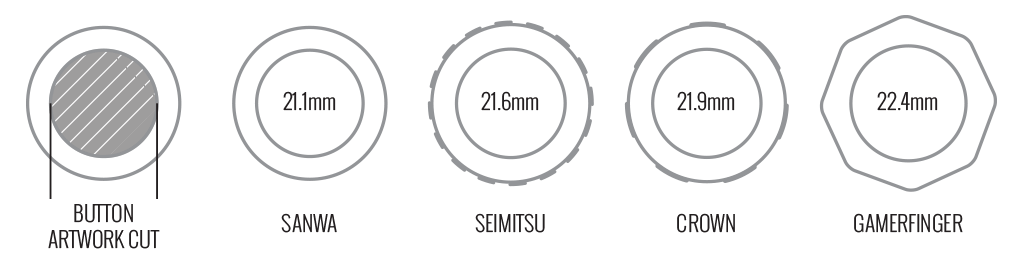
Pushbutton manufacturers such as Sanwa, Seimitsu, Crown and GamerFinger have each produced specific models with a clear or translucent plastic cap and flat plunger. These are often used to display a graphical insert, allowing you to enhance the button's appearance. That said, each button manufacturer has designed the artwork cap with a different diameter than their competitors. For example, GamerFinger's artwork cap has a diameter that is slightly larger than Seimitsu or Sanwa. An insert cut for a Sanwa artwork cap will fit loosely when inserted into the GamerFinger artwork cap. This is an undesirable result that can produce a white or colored ring around the insert.
Now, you can choose the button insert cut to match the pushbutton you intend to use. This allows the insert to fit snugly within the cap.
Brands and Model with Artwork Caps
- Sanwa - OBSC (30mm) | OBSC (24mm)
- Seimitsu - PS-14-GN-C (30mm) | PS-14-DN-C (24mm) | PS-14-K (30mm) | PS-14-KN (30mm) | PS-14-DN-K (24mm)
- Crown - SDB-201-C, SDB-202 MX (30mm) | SDB-202-MX (24mm)
- GamerFinger - HBFS30 (30mm) | HBFS24 (24mm)
In some instances, a button brand or model does not have a 24mm equivalent with art cap. In this case, we will cut to the default size of Sanwa 24mm insert.Please note that if you later intend to purchase a different button, you may need to get new button inserts or new artwork. If you are uncertain which button you may choose, Sanwa is chosen by default.
24 vs 30mm
When processing orders, a frequent mistake we found among new players is choosing the wrong size for action buttons, such as punch and kick.
Within the fighting game genre, Japanese arcade buttons commonly consist of two diameter sizes: 24 millimeter and 30 milllimeter (mm). In most configurations, 30mm represents your action button. These are front facing, appearing most prominent on your Fightstick control panel. Option button, such as "Start", "Select", or more recently "Option", "Touch", or "Share" are usually 24mm.
UPDATE: Owners of Neo Geo AES Joysticks will need 24mm pushbuttons instead of 30mm (Thanks SRK's DEZALB)
Below is a visual representation of a common Fightstick control panel. Throughout this article, we will mark 24mm in green, and 30mm in Orange.
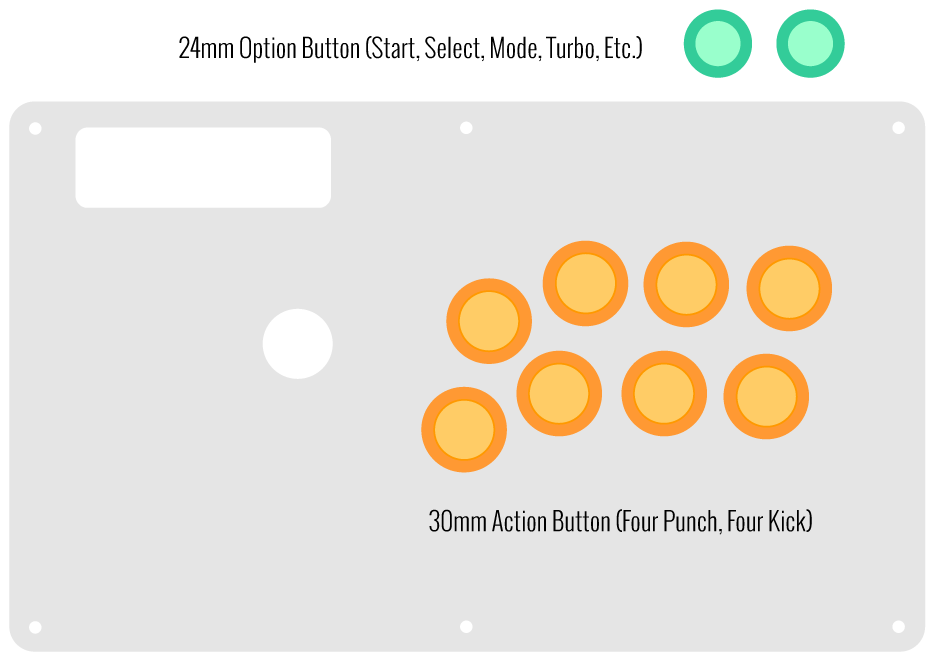
Checking the Proper Size
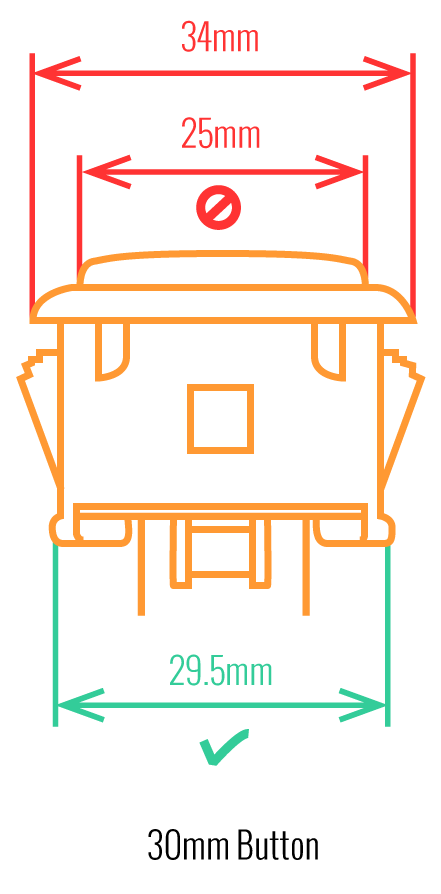 Another way that players can misinterpret the pushbutton size is by measuring the pushbutton plunger. Have a look at the diagram at right.
Another way that players can misinterpret the pushbutton size is by measuring the pushbutton plunger. Have a look at the diagram at right.The plunger - the part that you press down to represent an input - is 25mm or a bit smaller in most 30mm pushbuttons. Often this leads to the conclusion that one needs a 24mm button and not 30mm.
Similarly measuring the button rim can lead to confusion, as it is intentionally larger than the button hole it is placed in. You don't want to use these measurements. Instead, review the button housing diameter, or the hole the button will be placed in. You can do this with a caliper - a digital caliper is often quite helpful for this and other arcade-related projects.
Control Panel Configuration
Most Fightsticks from MadCatz, Hori, Qanba, and similar will use these two sizes. How the buttons are used will depend on the model joystick that you own. Over time, we'll provide example configurations for specific popular Fightstick models and arcade cabinets using the color key for 24mm (green) and 30mm (orange). We'll also expand the key for future models if another size is introduced, and we offer for sale.
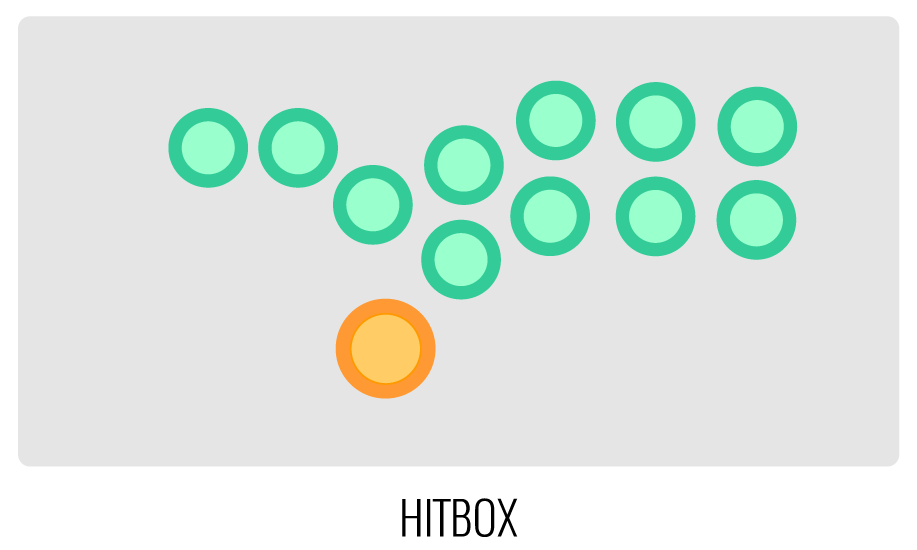
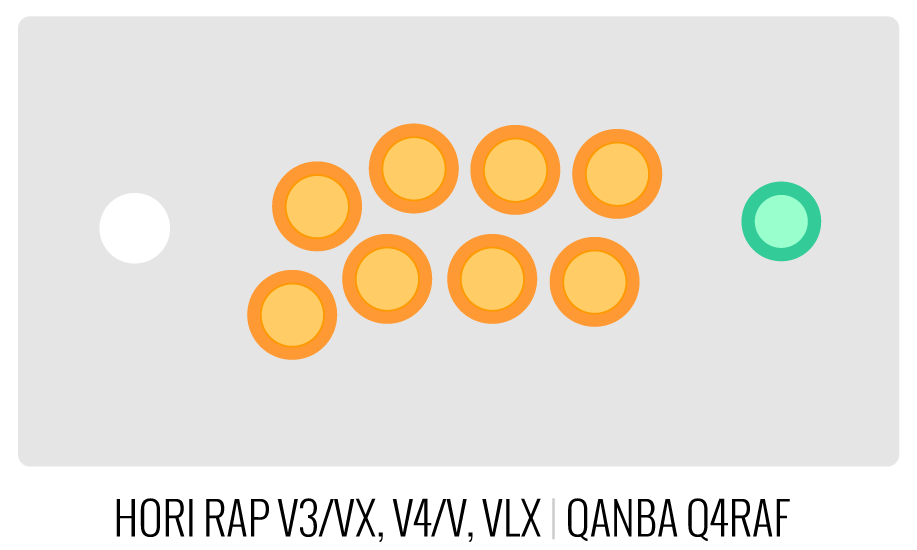
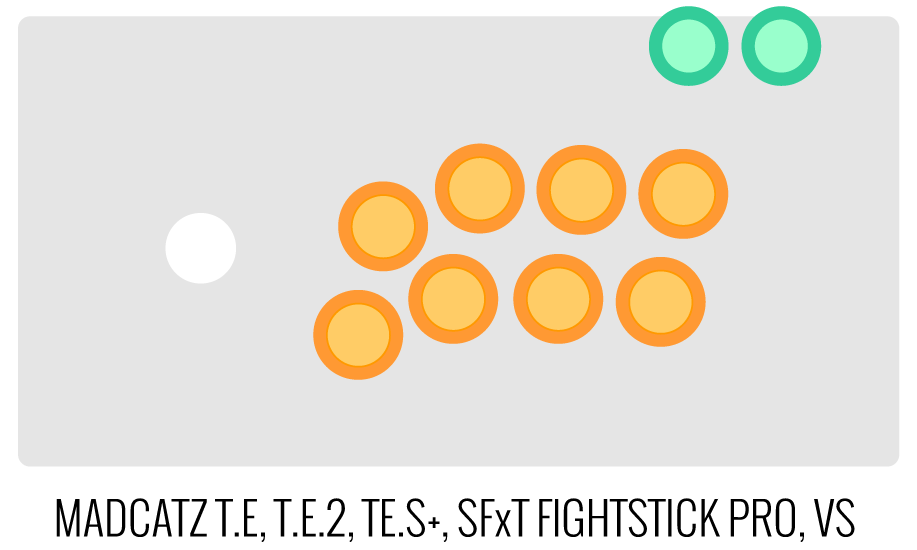
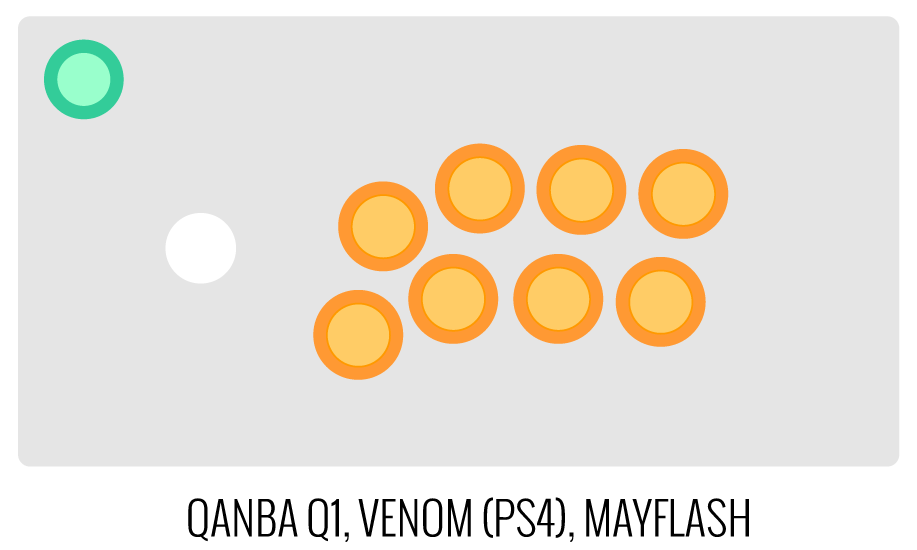
Image Edit If you would like to use a free, online Photoshop-like app to check out whether your artwork will work with a layout we offer, I highly recommend Photopea
 This amazing app works with our PSD templates and is a great way to preview your artwork or create new art files. It also exports to PSD, which is the format we recommend for submitting artwork.
This amazing app works with our PSD templates and is a great way to preview your artwork or create new art files. It also exports to PSD, which is the format we recommend for submitting artwork.Support New to FA Plexworks?
Click the "Options" tab for a detailed explanation of each customization option available to you. Using a mobile device? Click here to scroll to the descriptions.
Artwork templates
We offer a photoshop template for each custom artwork or custom plexi etch. Click the "Description" tab (or scroll up if on mobile device) to display the template and download. You can also click here to access our repository and download artwork and etch templates (in Photoshop PSD format) for your desired model and others.
Important: Using templates outside of the ones we provide may produce unwanted output. We are not responsible for output generated from unsupported templates. More information here.
Warranty and Support for FA Plexworks Custom Order
Custom orders cannot be returned for refund, or exchanged for another custom order. Orders damaged upon arrival are subject to special terms within our return policy. Please see our FA Plexworks FAQ for more information about our Plexworks return policy and related Q&A.
If you have not used our Plexworks custom services before, we recommend that you visit our support section for updated information, helpful tips, and resources to get the best output.
Some useful sections to review before making your purchase (will open in new browser window or tab):
- Learn about our Custom Job Tracker to keep tabs on your custom order while staff processes it from start to finish.
- Save time getting answers by visiting our FAQ.
- Learn more about the personalization options available to you.
- Hire a skilled artist from the Fightstick Artists Network to visualize your idea.
- Handling the artwork yourself? Review our requirements and get tips to optimize your laser etch or artwork submission.
- Learn about additional products and services we offer under FA Plexworks.
- Project L Official Artwork: Do not submit the PNG samples. Instead, please download the zipped Photoshop PSD version, unzip the file and integrate them into our artwork templates
-
Product Reviews
-
Product Videos
-
 FA Plexworks Custom Fightstick Artwork ServicesThis video explains the many options available to you when cho...
FA Plexworks Custom Fightstick Artwork ServicesThis video explains the many options available to you when cho...
FA Plexworks Custom Fightstick Artwork Services
This video explains the many options available to you when choosing custom FA Plexworks services at focusattack.com. We also cover important tips and references for properly uploading artwork when placing an order. Visit https://www.focusattack.com/customize/ to place an order for custom Fightstick artwork, a replacement acrylic top, or even laser etched design on acrylic. For additional information about FA Plexworks, download templates, and additional tips on how to submit artwork, visit our support portal http://bit.ly/fa-plexworks-support Big thanks to Naota for his pro-tier production! ** Artwork pictures are sample illustrations. All printed artwork is submitted by the user, and not sold directly on the website. -
-
Find Similar Products by Category