- Category
- What's New?
- FightSticks/Pads
- Joysticks
- Pushbuttons
- Spare Parts & Tools
- Hardware & PCB
- Electrical
- Customize
- Merchandise
- Sales & Clearance
- Brand
HOLIDAY 2X FA.REWARDS: USPS RESUMES SHIPPING DEC 29 [INFO]
Promotion ends Dec 28 11:59pm PST (3:00am November Dec 29 EST)
Blank Plexi Cover for Hit Box ULTRA
-
Product Description
Please Read Before You Order
Below is important information to know before placing a custom order with us:
- Project L Official Artwork: Do not submit the PNG samples. Instead, please download the zipped Photoshop PSD version, unzip the file and integrate them into our artwork templates
 for your desired fightstick model
for your desired fightstick model - Custom Orders do Not Ship Separately: If you place an order for a personalized product along with non-custom products, such as arcade part or merchandise, please note that all items will ship together.
The art cover replacement top panel offers one of the best ways to customize your joystick. The plexiglass sits atop specially cut artwork, allowing you to add or replace new custom artwork to match your joystick theme.
Designed for Official Hit Box ULTRA (PS5, Xbox Series X|S, Switch)
Hit Box Ultra Panel Template
(PS5, Xbox Series X|S, Switch, PC, uses C.O.M.B.O buttons, 1.7MB zip)The latest model of Hit Box is thinner, exclusively utilizing the company's low profile COMBO buttons. The overall layout is similar to the older PS3/PS4 model. The acrylic thickness is 1.5mm, which is slightly thinner than the official Hit Box acrylic top at 2mm. This helps to accomodate the artwork layer beneath it.
High Resolution, Color Fidelity
Artwork prints are developed using a top-of-the-line commercial printer, offering vivid, professional-quality artwork replication. The printer is capable of resolution of 1200dpi (dots per inch), and 8 color ink system (Cyan, Magenta, Yellow, K(Black) + Light Cyan, Light Magenta and White) reproduces artwork over a wide color range.
Artwork is printed on 10 mil cardstock sheet. It carries 95% brightness and tensile strength of 100 pounds per inch.
Each print is laser cut to your specifications, as presented by available options. You will receive the print with perforated button inserts designed to fit your chosen button brand. In some cases, such as the Mayflash series, the control panel elements may also have perforated cuts. Gently press downward to remove the cutouts.
Important Notes about Color Fidelity, Brightness
- Please do not change the RGB color space of our templates to CYMK when submitting your artwork. Our templates are intentionally designed in the RGB color space to best match most customer's screen expectations, and will typically convert CYMK to RGB when printing. We will not honor demands to reprint artwork whose template is changed to CYMK color space.
- Unless properly calibrated to your printer and viewing environment, your monitor does not accurately represent the brightness of paper. Artwork submissions may need adjustment to ensure prints are not too dark. Please read this helpful support article for more information
New: Holographic Paper
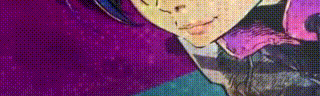
Example animated photo displayed for illustrative purposes only. Pattern "Space Dots" shown.
In addition to white cardstock sheets, we now offer holographic paper sheets in several captivating patterns. Holographic sheets are created from paper that is imprinted or embossed with a design or image and then covered in a thin, transparent film of metal. The finished sheet has a characteristic luster — a kind of rainbow iridescence — when the imprinted pattern is viewed from particular perspectives.
Holographic cardstock has a similar tensile strength to our existing cardstock, about 110-115 pounds per inch
How does an artwork's colors change the holographic effect in a print?
If you are choosing to print your artwork using our holographic paper instead of white paper, it's worthwhile to know how how elements of color in your illustration will affect the appearance of the holo effect.
The ink used in our printing is transparent. This means that the holographic effect will indeed reflect its pattern differently under that transparent ink color. Typically it will reflect the holo pattern under that color, as opposed to displaying its own color-changing effect.
Solid black and darker colors typically have more ink laid onto the holographic material and thus is the least transparent. Areas of white within an illustration will use no ink, and thus reflect the full color changing spectrum of the holographic paper. Here is one example of both transparent ink, areas of white, and solid black ink on a holographic print:
https://x.com/Narath_FGC/status/1828365042095415660
Another example shows how the effect appears when the material is shifted from side to side (click the link to see the video example):
https://x.com/Patches23X/status/1829260992532164834
Differences between White Cardstock and Holographic Print
Both materials have their strengths. White cardstock is our tried and true paper material, producing vibrant colors with a textured semigloss. It's 95% brightness brings out the best color fidelity because it has a white backing.
Holographic paper has a striking metallic finish. By itself, its color changing properties are quite eye-catching. This is even more evident when a pattern is used. However, because the material does not have a white backing, the illustration's areas of white will instead show the metallic sheen. This can lead to a slightly duller appearance compared to cardstock. These comparison photos may help to illustrate. Please note that while the colors can appear more muted on holograph paper, the reflective nature of the material as well as its color properties will vary depending on the angle the illustration is seen and the material's pattern. Not every print will exactly resemble the below example.
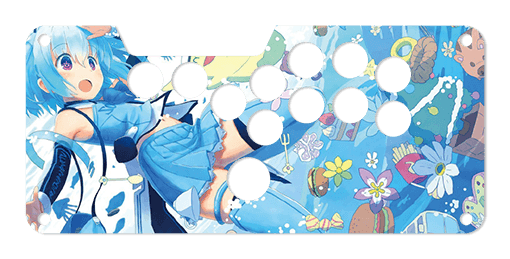
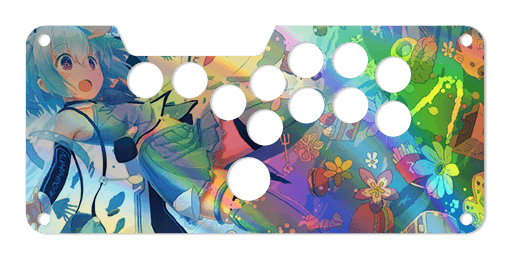 White cardstockHolographic paper
White cardstockHolographic paperNot Every Artwork is Suitable for Holographic Paper
Artwork with low contrast - meaning an image or appearance where there's a small difference in brightness or color intensity between different areas - may not output well on holographic paper. As mentioned, colors can appear more muted than on white paper. This is partly due to the reflective nature of the material and its metallic sheen. Holographic paper is not white.
No refunds, reprints for artwork whose holographic pattern isn't desired.
We attempt to provide as much information about the holographic material as we can. We do not know how your artwork will turn out on thsi material until it is printed. We do not provide consultation on those prints - we simply print on the material that you chose. No refunds or reprints are offered under these circumstances. Chargeback threats will result in a blacklist from our store under your current account.
White or Holographic Paper: Not sure Which to Choose?
If you are unsure or unconfortable choosing holographic paper for your artwork, we recommend that you consider this suggestion:
Since launching this new material, we found that many requested their artwork printed on both white and holographic paper. It provides an opportunity to compare the two materials, while ensuring that should holographic material not suit the artwork well, the artwork on white paper is a good backup.
Holograph Patterns
The following patterns are available. Artwork is printed atop the pattern and its color changing effects will appear underneath. Please note that the animated patterns are simulated, meaning that the color movement displayed here may appear different when viewing an actual print from different angles. It's important to know that your illustration's colors will affect the reflectivity of some patterns. Darker colors or black will display the least color-changing effects, as black ink is mostly opaque. Lighter colors will reflect the most of the color-changing effects. Areas of white receive no ink when printing, and therefore will show the reflective pattern most of all.

No Pattern (Rainbow)
Cannabis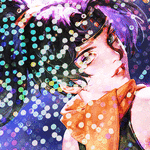
Donuts
Dots Lite
Little Boxes
Magnetic Fur
Moon Lava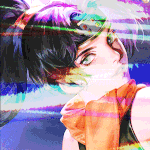
Pillars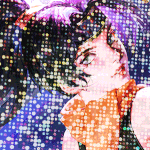
Space Dots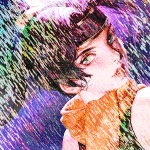
Static Storm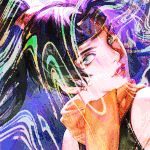
Swirl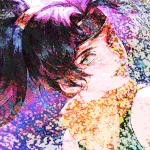
Texture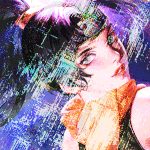
Thatched
Tinsel
VortexInstallation Notes


We start with unboxing the Hit Box Ultra. You will need to remove the black plexi top and COMBO buttons in order to replace with a clear top and custom artwork. Hit Box Ultra's internals are easily accessible. Flip the unit upside-down, then pry the bottom panel off. Magnets hold the bottom panel in place. 

The HitBox Ultra uses black rivets, and placed those rivets in cramped spaces within the device. Your best bet to dislodge them is to use a small screwdriver. Push the rivet's end down to pop the entire rivet The rivets available to the Hit Box Ultra model are slightly smaller than rivets used with the HitBox PS3/PS4 model, however I was told by Hit Box that the original rivets are forwards-compatible with the Ultra. This means that the rivets we currently sell for the older model will fit. We need to remove the input wire terminals from each COMBO button. Carefully pull the terminals using a tool such as needle nose pliers. You will work on the COMBO Extensions later. While the wiring colors are similar, each wire is labeled, and each button position is marked inside of the Hit Box Ultra. This makes reattaching the wires fairly straightforward. 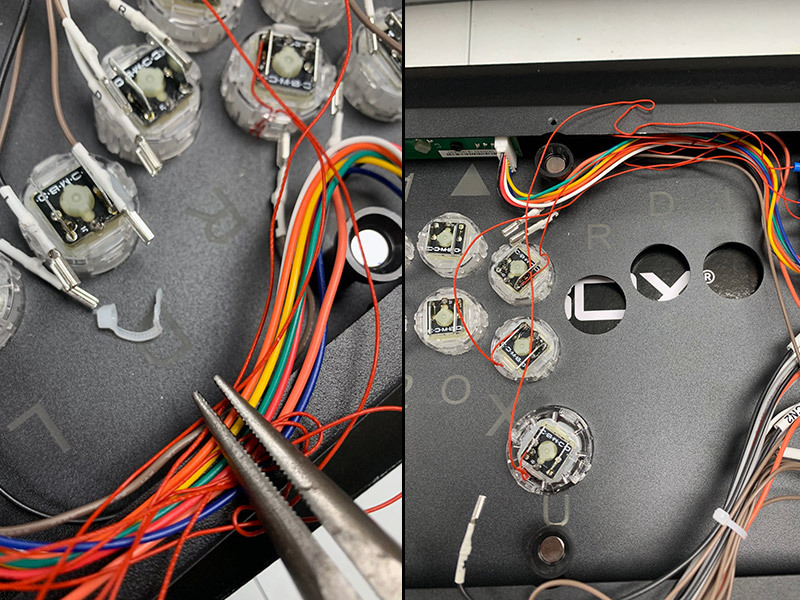
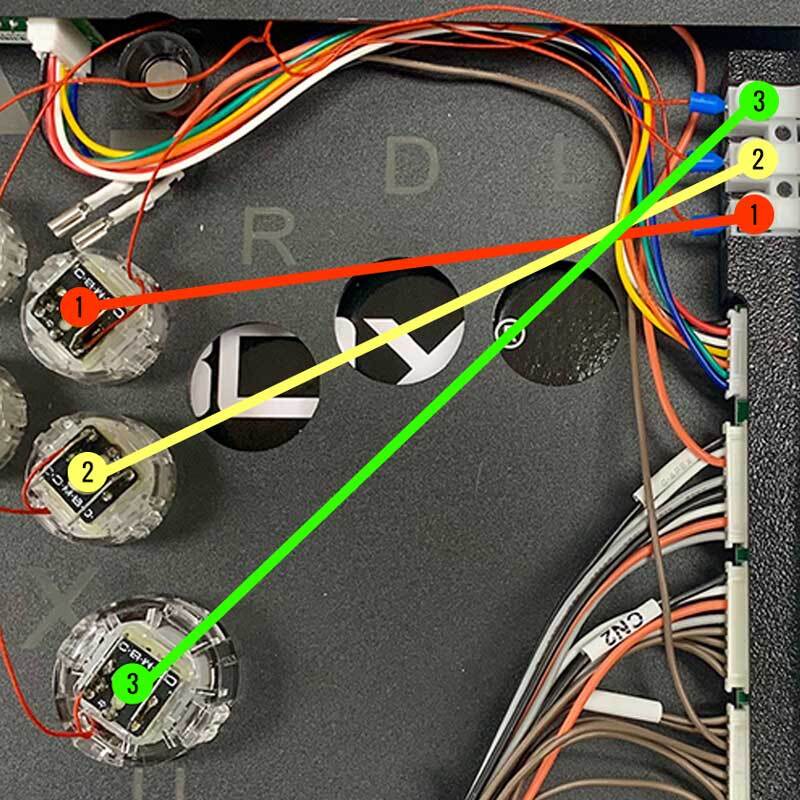
In order to install new artwork and plexi, you must remove the COMBO buttons and extensions. This is made impossible by the zip tie on the upper multi-color wiring, so you must remove that zip tie. Use the needle nose plier to grip the upper wiring's zip tie and twist until it breaks off. Be very careful around the wiring when you perform this task, as the thin wiring used for the COMBO extensions is quite fragile. The lower wiring which consists of black, brown and orange wiring, can keep its zip tie. If you want to organize the upper wiring later, you can consider a small velcro tie. The COMBO Extensions are designed to sit between the Hit Box existing button holes and surround the button. This may explain the use of the very thin extension wires. Following the above guide, you will remove the COMBO extension wires from the 3 terminal blocks. When reinstalling the COMBO extensions, remember the order of the wires in the terminal block, with the 3rd one representing the larger button. 

We can now lift up the original black Hit Box top panel, then install artwork onto the metal panel and next, the replacement clear plexi panel.
Hit Box Ultra uses plastic rivets that consist of two parts. It is recommended that after removing the rivets, separate each of the rivet heads from the rivet body body. Now, with the two pieces separate, first place the rivet body back into each of the 10 holes assigned for them. Next, place the rivet top into the rivet body hole and push down.
Note that the atrwork and plexi may slide around each other. As you insert each rivet, you can keep the artwork and plexi in place by pinching the artwork and plexi around the button holes. The goal is to keep both aligned as you add more rivets.
Should you desire to add artwork to the Hit Box Ultra's COMBO buttons, proceed to the following steps: First, we need to remove the art cap. The COMBO button uses a unique locking system, which keeps the button stand - the portion that holds the cap - and the cap in place. To remove the stand and cap, you first press the button cap down, then twist the button's rim counter-clockwise using your fingernails. The button has an upper rim that pops off, freeing the stand and cap.
The button art cap is held on tight to the cap stand. You'll need to pry it off using your index and thumb nails, or a mini screwdriver. Be careful when using a tool, as it can slip and accidentally injure you.
Do this for each COMBO button you want to insert artwork into
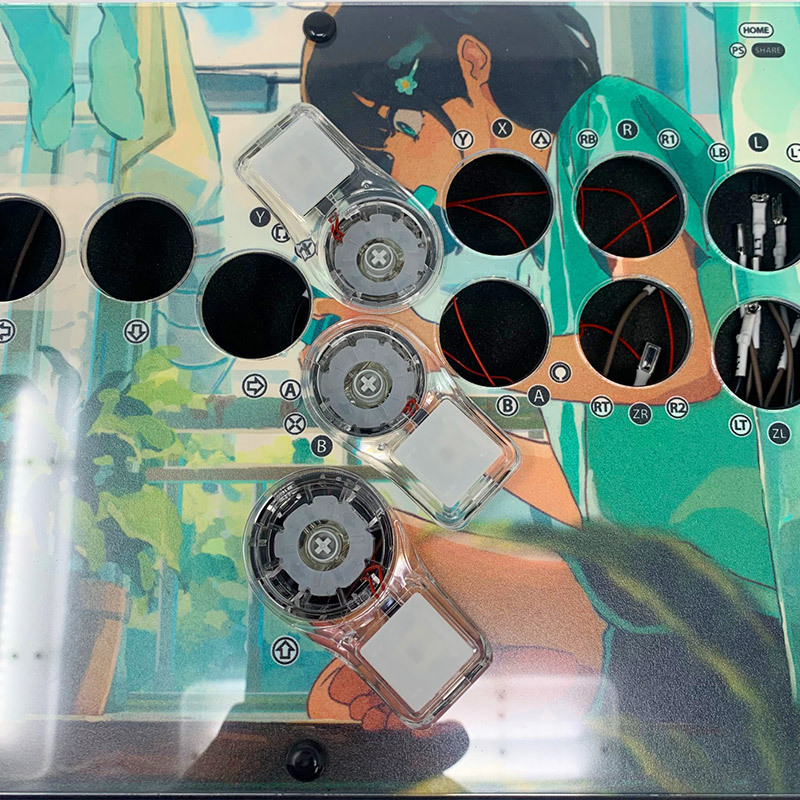

We now progress to adding the buttons back, and inserting artwork into each button, should you desire to. We'll start by adding the COMBO Extension buttons in first. These are positioned a specific way. You'll want to rotate the extensions how you want them. Our console input label overlays are designed to postion in the original HitBox Ultra orientation.
Next, place the cap stand into the button housing, rotating the stand to orient with the + switch stem in the button so that it seats properly. We do this now to ensure that the artwork inside the art cap will align with the main artwork.
You will do this for each COMBO button.
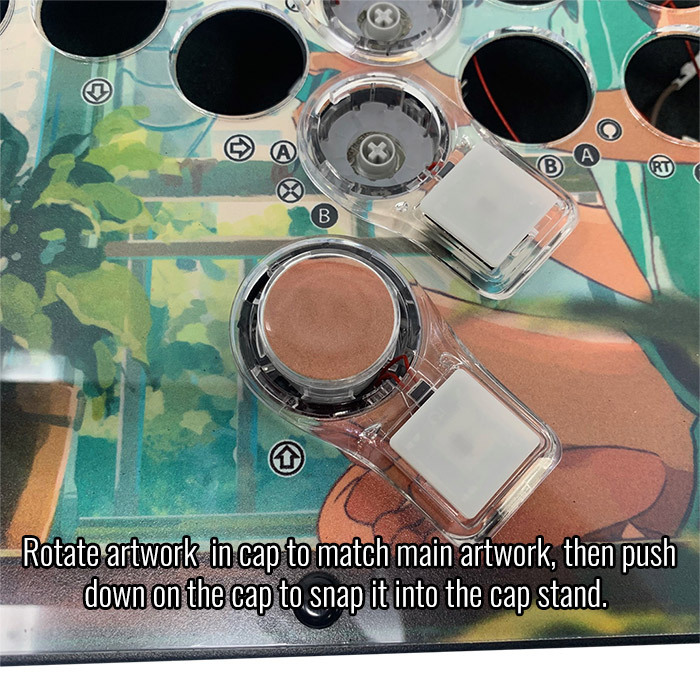

Next, place your artwork insert into the COMBO button cap. From there, flip the cap right side up, then place it atop the cap stand. Do not press down to snap it in place yet - you want to make sure that the insert artwork's orientation closely matches the main artwork's orientation. Look for clues where applicable, such as a connecting horizontal or vertical line. It helps to have a copy of the illustration in the Photoshop template next to you, or if you didn't use a template, to take a photo of the artwork print before removing the inserts.
When you are satisfied with the button insert orientation, push down on the button cap atop the button stand until it snaps down onto the stand.
Now, we lock the cap into the COMBO button by pressing down on the cap while rotating the upper rim using your fingernail in the rim grooves.
Repeat this process for each COMBO button.

With remaining COMBO buttons installed, you can proceed to reconnect the input terminals to the correct buttons, and re-attach the COMBO extension wiring to the terminal blocks. You're done! Options Help You have several options to personalize your control panel, such as button layout, removal of control panel or screws in some models
Jump to: LAYOUT | REMOVING DEFAULT ELEMENTS
Plexi Color, Thickness
Below are visual examples of available acrylic colors and thicknesses. Not all colors are available for each thickness, nor are the materials and thicknesses accessible for each Fightstick model. Some colors come in a specific thickness, and are too thin or thick to install properly on the Fightstick. Additionally, some material thicknesses do not allow for full etch, as the material can warp from the laser.
When multiple colors and thicknesses are available for your Fightstick model, you will find them within the options list.
Plexi Thickness



Plexi Color and Texture



 Clear (.75mm, 1.5mm, 3mm)Black Gloss (1.5mm, 3mm)Black Matte (3mm only)White Gloss (3mm only)White Matte (3mm only)
Clear (.75mm, 1.5mm, 3mm)Black Gloss (1.5mm, 3mm)Black Matte (3mm only)White Gloss (3mm only)White Matte (3mm only)Notes about Black Matte, White Matte & White Gloss
 Black Matte is available in .125" (3mm) thickness only. This color and material texture can be purchased without etching. For AllFightsticks models, you can use the black matte plexi panel as a full replacement for the metal panel.
Black Matte is available in .125" (3mm) thickness only. This color and material texture can be purchased without etching. For AllFightsticks models, you can use the black matte plexi panel as a full replacement for the metal panel.
 White Gloss and White Matte is available in .125" (3mm) thickness only. For AllFightsticks models, you can use the white matte plexi panel as a full replacement for the metal panel.
White Gloss and White Matte is available in .125" (3mm) thickness only. For AllFightsticks models, you can use the white matte plexi panel as a full replacement for the metal panel.White acrylic is also semi translucent - about 80% opacity. You could place a brightly colored artwork underneath for a cool effect.
Layout Configuration
Each Fightstick has its own characteristics, with some sharing similar elements, such as the popular Vewlix button layout. We will specify what options are available for each Fightstick. Below are the most common button layout configurations:



 8 Button VewlixFirst 6 ButtonsLast 6 Buttons7 Button Vewlix
8 Button VewlixFirst 6 ButtonsLast 6 Buttons7 Button Vewlix
Removing Default Elements
Some Fightsticks, such as the popular MadCatz TE, offer additional personalization options by removing default elements such as control panel, start button, or screws. Cut options are defaulted to their authentic counterpart, displayed as [YES (default)] in the options list. For example, a MadCatz TE, the default configuration is to have the turbo/guide portion of the control panel cut, so that the control panel can fit properly. You have the option to select [NO] to prevent cutting these areas.
![Cut Control Panel? [NO]](http://support.focusattack.com/attachments/token/ioB7e1jzIXfxKdM8KJPKKzvKD/?name=sample-8button-noturbo.png)
![Cut Start Buttons [NO]](http://support.focusattack.com/attachments/token/SWbsx5sVHYupnBQ5iuZH1S2HK/?name=sample-nostart.png)
![Cut Middle and/or Bottom Screws? [NO]](http://support.focusattack.com/attachments/token/QzFj5pc5cNNHkOKrzlEMcc0I4/?name=sample-8button-nomiddlescrew.png) Cut Control Panel? [NO]Cut Start Button? [NO]Cut Middle and/or Bottom Screws? [NO]
Cut Control Panel? [NO]Cut Start Button? [NO]Cut Middle and/or Bottom Screws? [NO]
Cut Control Panel? [NO] - If you own a MadCatz TE, and installed a PS360+, you may no longer need the Turbo/Guide area of the control panel, located at top left. This option allows you to remove the Turbo/Guide portion. Please note that you MUST remove the actual control panel on the TE by unscrewing it before applying the plexi, or you risk damaging the plexi. Also, please make certain to select this option if you are also choosing to have artwork printed, or the plexi and artwork won't match.
Cut Start Button? [NO] - On some joysticks - such as the Qanba Q4 - the start button is directly on the panel. You can select to have this removed. You can also select this should you desire a panel similar to the Eightarc Fusion or Synthesis series Fightstick, as the start button is moved elsewhere. Again, this option is available on specific joysticks.
Cut Middle and/or Bottom Screws? [NO] - Selecting "no" on this option allows you to remove the middle top and bottom screw holes on specific joysticks, either for a cleaner appearance or to avoid rubbing your wrist against the screw. Please reconsider this option if you intend to have a full panel etch on your plexi, as etching physically changes portions of the plexi due to heat. In this case, it is best to leave the screw holes in place in order to keep the panel securely positioned.
Image Edit If you would like to use a free, online Photoshop-like app to check out whether your artwork will work with a layout we offer, I highly recommend Photopea
 This amazing app works with our PSD templates and is a great way to preview your artwork or create new art files. It also exports to PSD, which is the format we recommend for submitting artwork.
This amazing app works with our PSD templates and is a great way to preview your artwork or create new art files. It also exports to PSD, which is the format we recommend for submitting artwork.Support New to FA Plexworks?
Click the "Options" tab for a detailed explanation of each customization option available to you. Using a mobile device? Click here to scroll to the descriptions.
Artwork templates
We offer a photoshop template for each custom artwork or custom plexi etch. Click the "Description" tab (or scroll up if on mobile device) to display the template and download. You can also click here to access our repository and download artwork and etch templates (in Photoshop PSD format) for your desired model and others.
Important: Using templates outside of the ones we provide may produce unwanted output. We are not responsible for output generated from unsupported templates. More information here.
Warranty and Support for FA Plexworks Custom Order
Custom orders cannot be returned for refund, or exchanged for another custom order. Orders damaged upon arrival are subject to special terms within our return policy. Please see our FA Plexworks FAQ for more information about our Plexworks return policy and related Q&A.
If you have not used our Plexworks custom services before, we recommend that you visit our support section for updated information, helpful tips, and resources to get the best output.
Some useful sections to review before making your purchase (will open in new browser window or tab):
- Learn about our Custom Job Tracker to keep tabs on your custom order while staff processes it from start to finish.
- Save time getting answers by visiting our FAQ.
- Learn more about the personalization options available to you.
- Hire a skilled artist from the Fightstick Artists Network to visualize your idea.
- Handling the artwork yourself? Review our requirements and get tips to optimize your laser etch or artwork submission.
- Learn about additional products and services we offer under FA Plexworks.
Product Reviews
Product Videos
-
 FA Plexworks Custom Fightstick Artwork ServicesThis video explains the many options available to you when cho...
FA Plexworks Custom Fightstick Artwork ServicesThis video explains the many options available to you when cho...
FA Plexworks Custom Fightstick Artwork Services
This video explains the many options available to you when choosing custom FA Plexworks services at focusattack.com. We also cover important tips and references for properly uploading artwork when placing an order. Visit https://www.focusattack.com/customize/ to place an order for custom Fightstick artwork, a replacement acrylic top, or even laser etched design on acrylic. For additional information about FA Plexworks, download templates, and additional tips on how to submit artwork, visit our support portal http://bit.ly/fa-plexworks-support Big thanks to Naota for his pro-tier production! ** Artwork pictures are sample illustrations. All printed artwork is submitted by the user, and not sold directly on the website.Find Similar Products by Category
- Project L Official Artwork: Do not submit the PNG samples. Instead, please download the zipped Photoshop PSD version, unzip the file and integrate them into our artwork templates










